Loading the support system

These instructions show how to add an SMTP server to an existing Mail account, but you can also add these settings at the account creation stage.
Go to Mail and navigate to Preferences (⌘,). On the account you want to edit, click the tab that says Server Settings, then click the Outgoing Mail Account dropdown, and select Edit SMTP Server List.
Next click the + under the list of SMTP servers, and add a new one.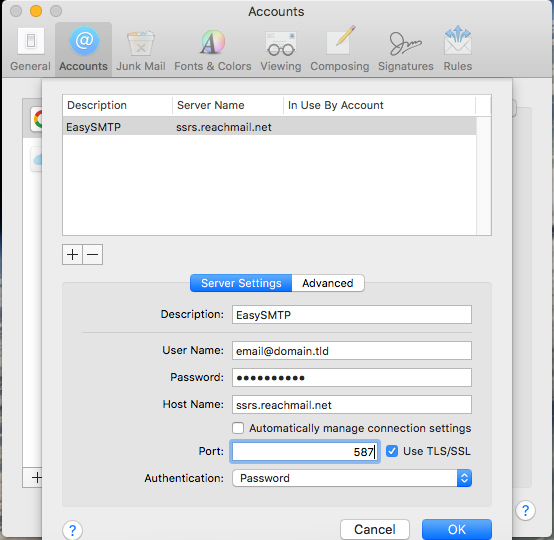
Then enter the server details:
Description: Easy-SMTP
User Name: Your email or accountkey\username
Password: Easy-SMTP password
Host Name: ssrs.reachmail.net
Uncheck Automatically manage connection settings to specify Custom Ports, Encryption Type and Authentication
Port: 25, 2525, 465, or 587
Encryption: STARTTLS (25, 2525, 587) or SSL (465)
Authentication: Password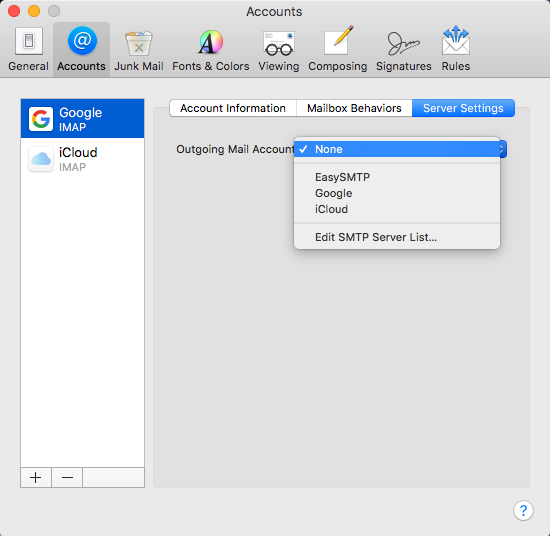
Now the Easy-SMTP Server can be specified on the Accounts tab of the Preferences window in the Outgoing Mail Account dropdown. Once this is selected, mail sent out of Apple Mail going forward will use the SMTP server chosen until specified otherwise.