Loading the support system

Your list can contain a lot of details about each user and using those details to segment is the best way to manage your list. With our List Segmentation tool you can target specific fields, last opened, or last clicked to target your subscribers more directly. To get started with this feature simply navigate to the list you want to create the list segments for, select the More Options icon, and choose Create List Segments.
After clicking on the Create List Segments option you will be navigated to a new page where you're able to define the specifics of your segment. Segments can be used on additional lists if the information you're segmenting on exists in that list as well.
The List Segment Name is simply what you want the segment saved as in the system. Recipients can be set to INCLUDE or EXCLUDE depending on your specific goal for the segmentation process. The Match Rules are the specific rules that need to be set for your segment. This can target specific fields in your list, last opened, or last clicked. In this example we are using the Last Opened and selecting the between option for individuals who opened between 05/02/2017 and 04/02/2017. You can add new rules with the buttons below and even specific if they're an AND rule or an OR rule. Additionally, if you select a date range field you can use a specific date or use a date range.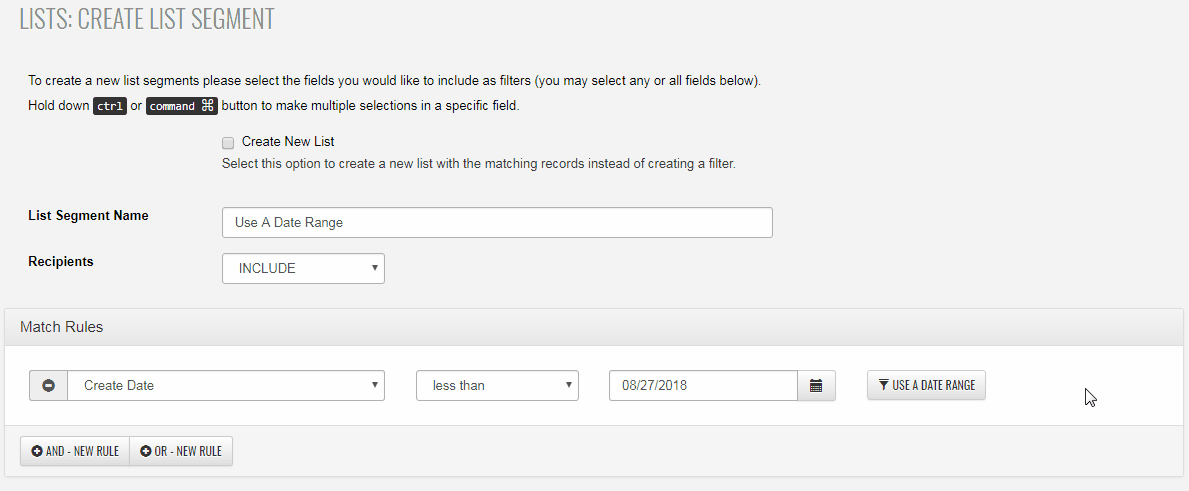
Before creating your segment we recommend using the Count button to ensure the information is matching records within your list data. Once you're confident the segment is created with all the necessary features you can click on the Create button.