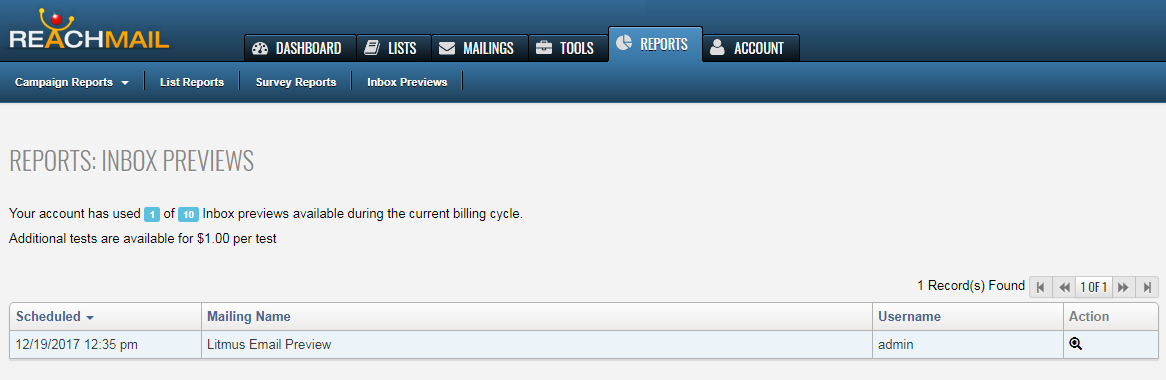Loading the support system

The Litmus Inbox Preview feature will allow us to show screenshots of your messages rendered on different devices, browsers, and operating systems.
1. Activate the Litmus test from the drop-down menu (the 3 dots at the end) in the action column for any mailing.
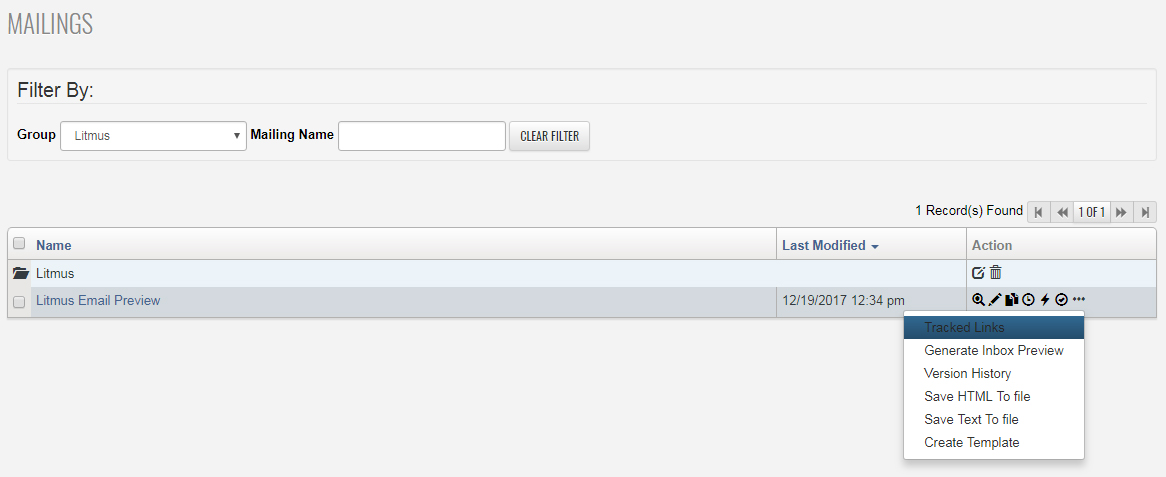
2. You'll see an agreement page detailing the information you'll see. Click the Start Inbox Preview button to run testing.
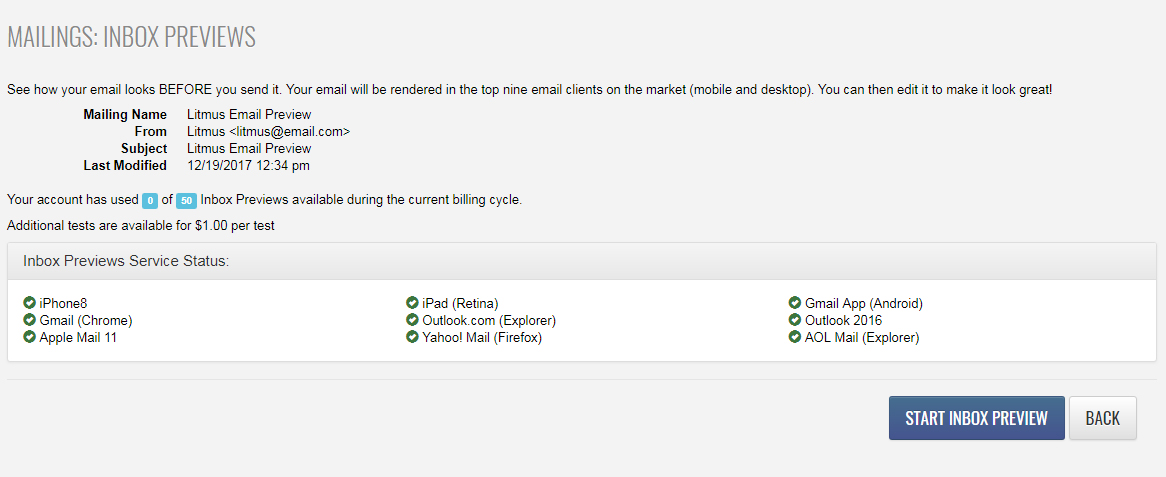
3. When the test is finished you'll see the thumbnail preview of each rendered design across the top of the page. Clicking on each thumbnail will display the full rendering below. Occasionally a test may take longer than a few minutes. If it's taking too long to get the results, you can always leave the page. We saved all your previews in the Report Tab-> Inbox Previews
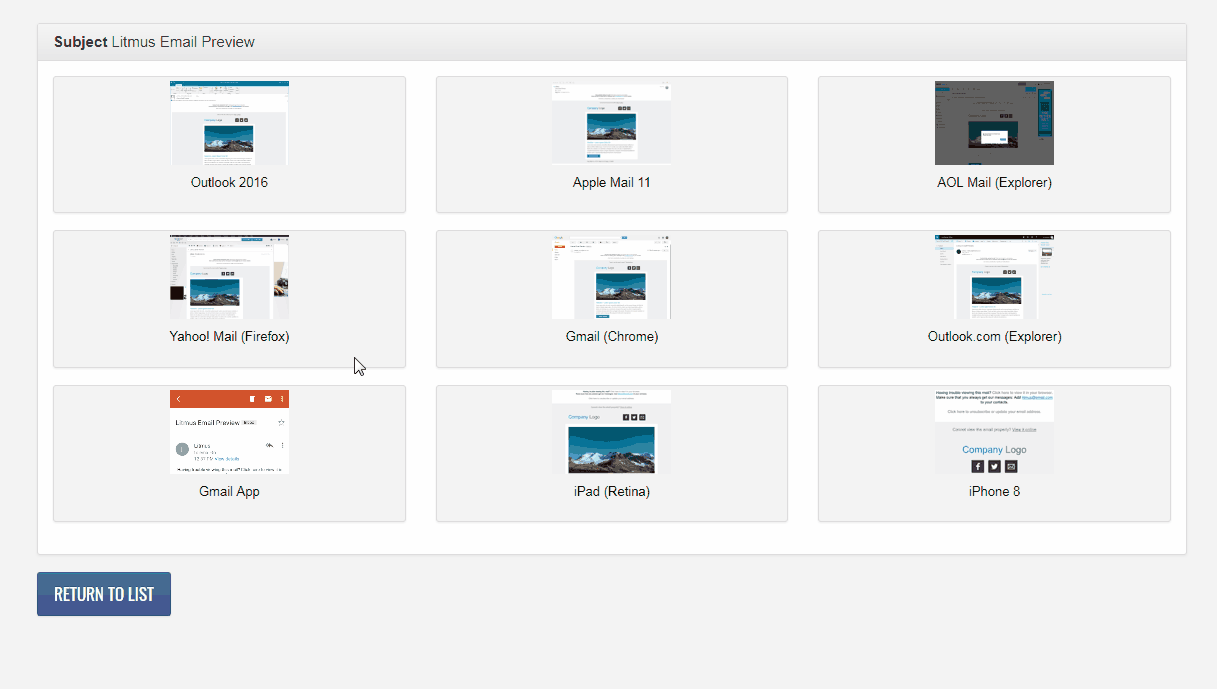
4. Adjustments can be made to the mailing by going back to the mailings tab and selecting the Edit Mailing icon in the Action column.
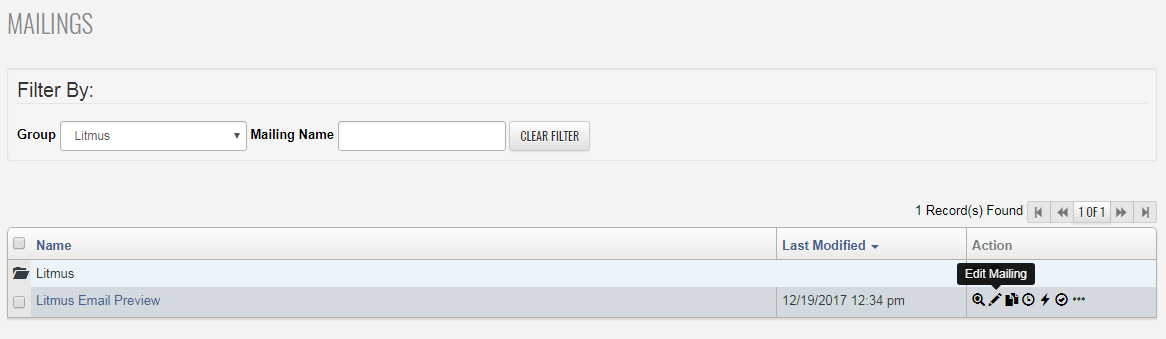
5. To review past Litmus tests, go to the Report tab, then click on Inbox Previews. Click the Magnifying glass icon to review the test.