Loading the support system

Individual Campaign Reports are a great way to view the results of previous mailings. This is where you can get detailed information on how your campaign performed. See reporting details for sent, delivered, opens, clicks, bounces, unsubscribes, and more.
To access campaign reports, begin by clicking the Reports tab, then select Individual Campaigns from the sub-navigation. You will be presented with the Individual Campaign report screen. This screen allows you to filter by campaign or by folder and also allows you to search campaigns. When you've found a report you would like to generate, select the name of the campaign, and use the Run Report button.
The overview tab presents an easily digestible way to view a summary of your campaign.
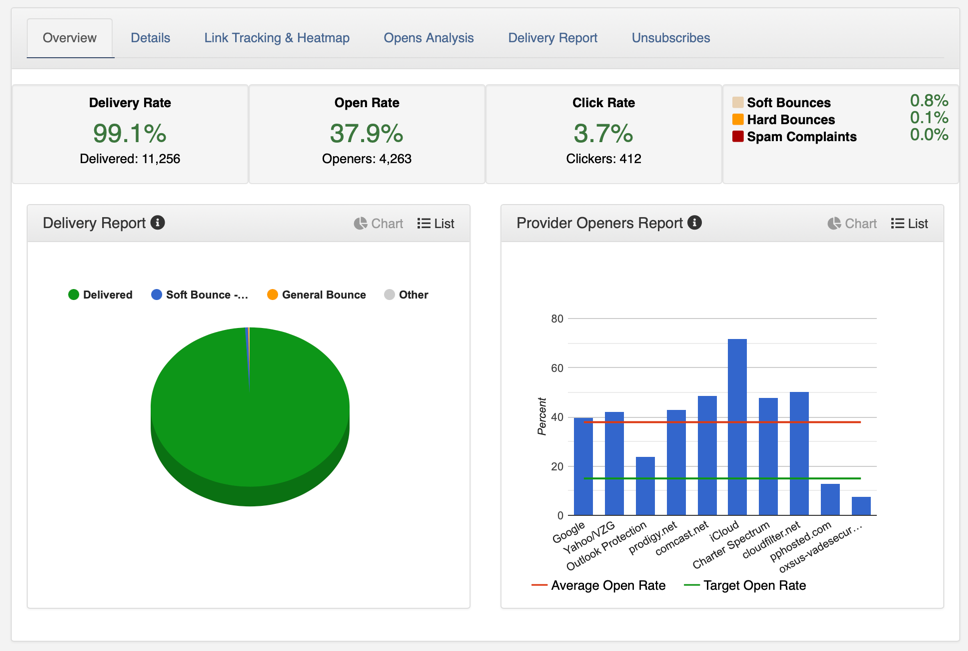
This shows percentages on delivery, opens, clicks, bounces, and spam complaints. The overview tab displays two graphs below the main overview section, delivery report and provider openers report. The delivery report will break down the recipients delivered vs. undelivered (bounced). The provider openers report displays open rates by the mailbox provider.
The details tab of the individual campaign report or detailed report summarizes your statistics.
This summary can be broken down by recipients, opened, bounces, and unsubscribes. The recipient summary shows the number of recipients that were tentative, suppressed, sent, and delivered. The open summary displays the amount of opened on mobile and desktop. It also tracks the open rate percentage and the total number of opens. The bounce summary presents soft bounces, hard bounces, and the total number of bounces. The unsubscribe summary calculates the number of opt-outs and spam reports received.
Clicking on the ellipsis icon (...) will allow you to see more options. The more options selection will allow you to navigate to the bounce report, download opens, download openers, download opt-outs, copy openers to list, and see the unsubscribe details.
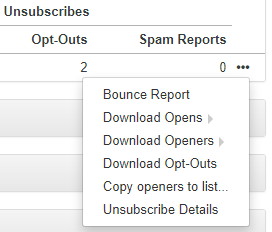
Click Summary By List will show the recipient summary information broken down by each individual list used in that campaign. This allows you to track how each list performed in the reporting and also allows you to download data for an individual list.
Using the ellipsis icon (...) on a particular list will allow you to view the bounce report from the list, list stats report, download opens, download opt-outs from the list, and copy openers to a list.
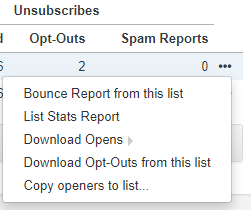
Lastly, the Forward Emails using "forward-to-a-friend" is available. This shows the list name and how many people forwarded by email, shared via Facebook, Linked In, or Twitter.
Select the Link Tracking and Heatmap tab to see a detailed report of your tracked link data. The first section will display all the tracked HTML and Text links for the campaign. For each link, you'll see the associated advertiser, clicks, and clickers for each tracked link.
Using the ellipsis icon (...) you can get additional options to download clicks, download clickers, copy clickers to list, or tag link clickers.
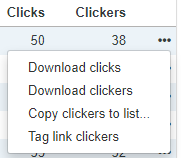
Below the detailed report on the tracked links, you'll see the Heatmap. The heatmap visualizes activity in your email. This allows you to better understand which links are being clicked and where users are showing interest. The heatmap is a great way to review and revise your mailing content for the best engagement possible.
Click on the Opens Analysis report to access the detailed information. The Open Analysis report provides comprehensive data on your opens. This includes Opener Geographic Distribution, Opener Domain Distribution, Provider Openers Reporting, Openers By Hour, and Openers By Day. Each of these sections is broken down below.
The Opener Geographic Distribution allows you to view where your openers are coming from in the world. This can be crucial when targeting specific offers and insight into your audience. Country is determined by the most recent open. The list only shows the top 10 countries by the number of openers.
Viewing the Opener Domain Distribution lets you see the percentage of openers you're getting by a specific domain. This allows you to see what domains are getting the most engagement and allows you to better accommodate your audience.
The Provider Openers Report is only available to paid plans. Provider Openers report displays open rates by the mailbox provider. Use this to identify which providers are likely to consider this mailing to be unsolicited.
Openers By Hour allows you to see how many recipients opened this campaign every hour since being sent. Keep in mind this report only shows openers for the first 24 hours. Openers by Hour of Day allows you to track what time of day your recipients opened your message. Use this to determine if there could be a better time of day to send your message.
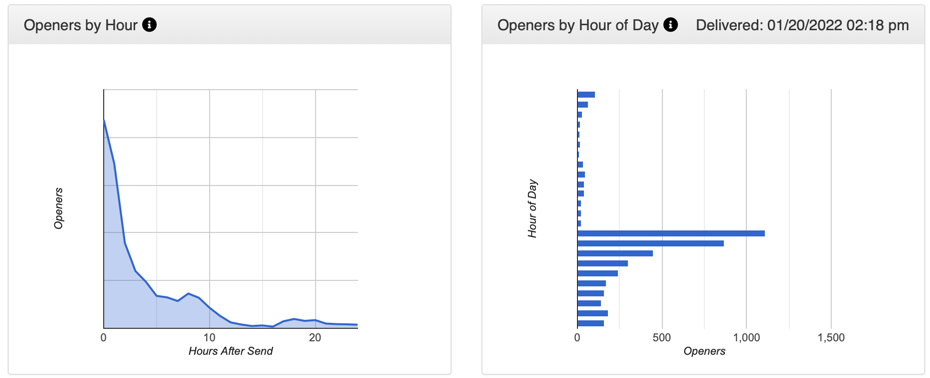
The delivery report will break down the recipients delivered vs. undelivered (bounced). The undeliverable by provider report displays bounce rates by the mailbox provider. This can help you determine where your mail is getting rejected. Knowing what mailbox provider is rejecting your mail can help determine what problems you may be running into (mail blocks, spam traps, content-related blocks, etc.).
Below the delivery report and undeliverable by provider report you'll see a table of all the bounces within that campaign.
This separates each bounce by bounce type and allows you to download the details of each bounce or total bounces. Understanding your bounces can help you diagnose deliverability issues as they occur so you can resolve them before your next campaign.