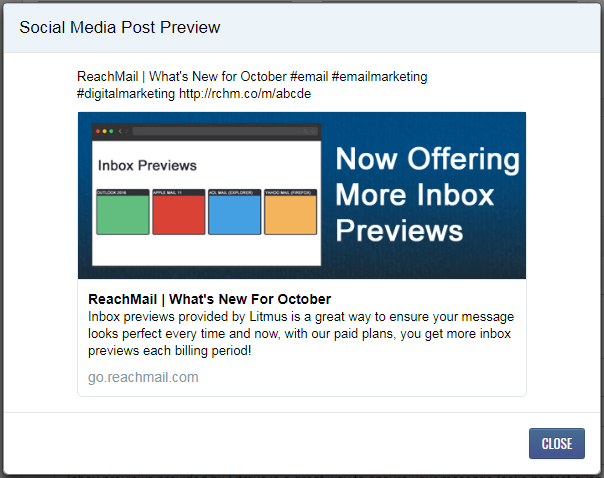Loading the support system

If you've followed our steps in linking social media accounts, you will be able to have an option on the Schedule & Send page to Post To Social Media. To access this feature look to the left side of the screen underneath Options and choose Social. This will bring you to a section where you can see which social media accounts are active and you can select the option to Post To Social Media. Clicking this will allow you to post the campaign you're about to send to the activated Social Media profiles. Additionally, you will also be able to customize the appearance of how this post will appear.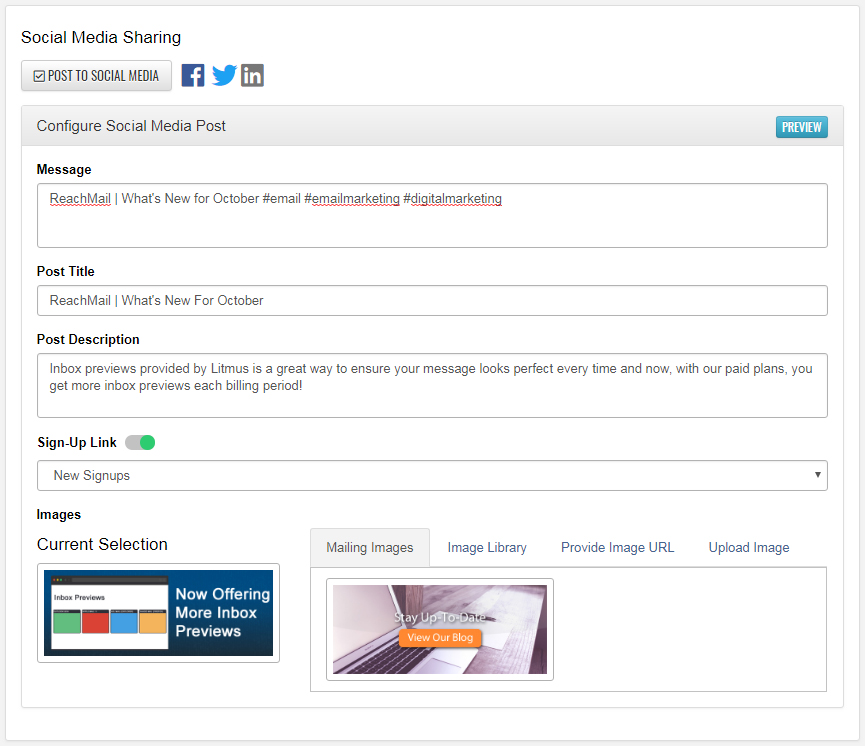
Customizing your Title, Post Text, and Images will allow you to have more control over how your post gets presented. Our system will automatically try to pull images from your campaign that fit the size allowed by Facebook. You can select one of the images from the current mailing or you can always click on Image Library to choose one that you've uploaded for this purpose. Additionally, you can also choose to include a Sign-Up Link. This will append a URL to the end of your social media post and allow you to generate new subscribers via your social media. This feature is optional and can be skipped if you prefer. Once you've populated these fields you can click on the Preview button in the upper right-hand corner to see how your post will be displayed.