Loading the support system

Want to build quick responsive messages? Then the message builder was made with you in mind. To access the message builder, navigate to your Mailings tab, select the New option, and choose Message Builder.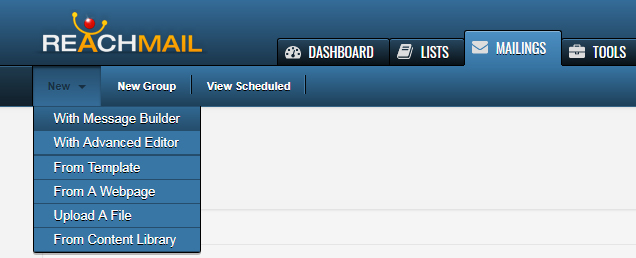
Once you select the Message Builder option you will be brought to the Message Builder templates screen. This allows you the option to start from a blank template or to pick a template for inspiration. All of these templates are made to give you an idea of some of the flexibility the message builder can provide. We recommend starting where you're most comfortable. Whether you select from a Blank Template or choose one of the premade options, we allow you to add and edit blocks as you see fit.
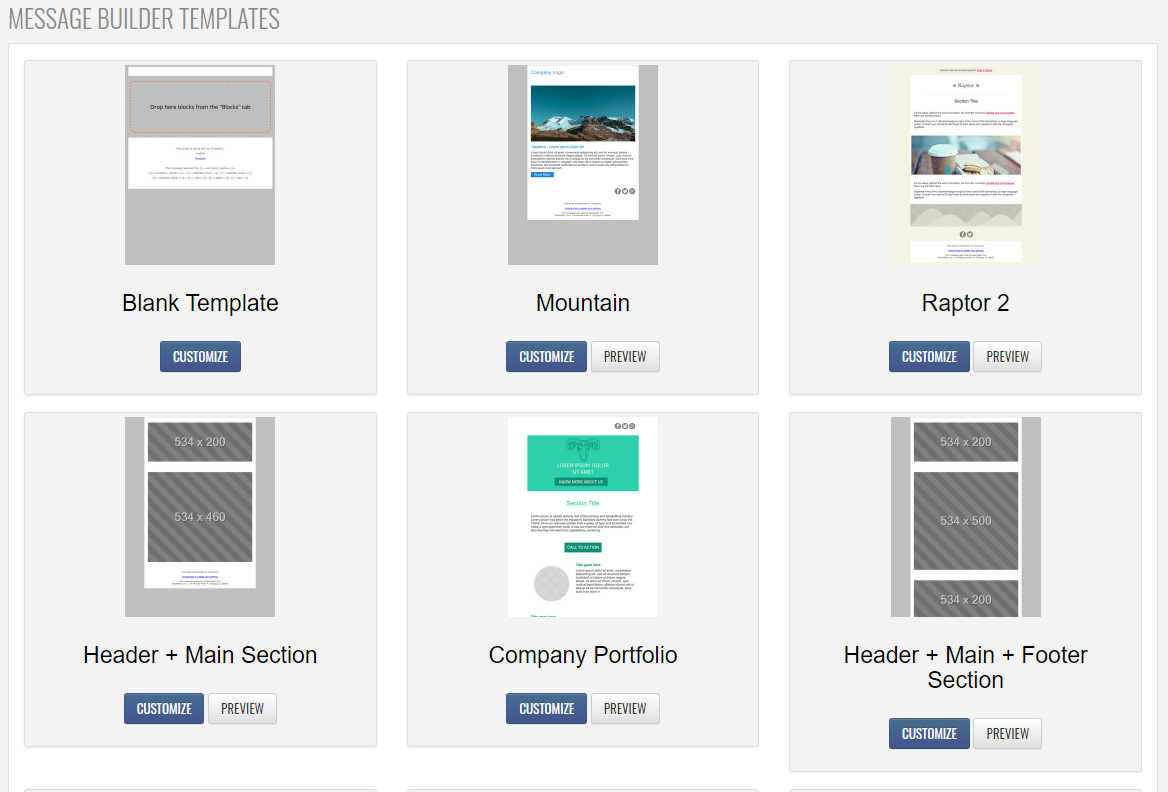
After you've selected a starting point, you will continue to create a mailing as outlined in our Mailings :: Creating and Sending a Mailing article. Where the message builder is going to differentiate is on how you define the content. On the Message Builder tab, you'll see a quick example or preview of your mailing. To begin making modifications and to open the Message Builder you'll want to click on the Edit button.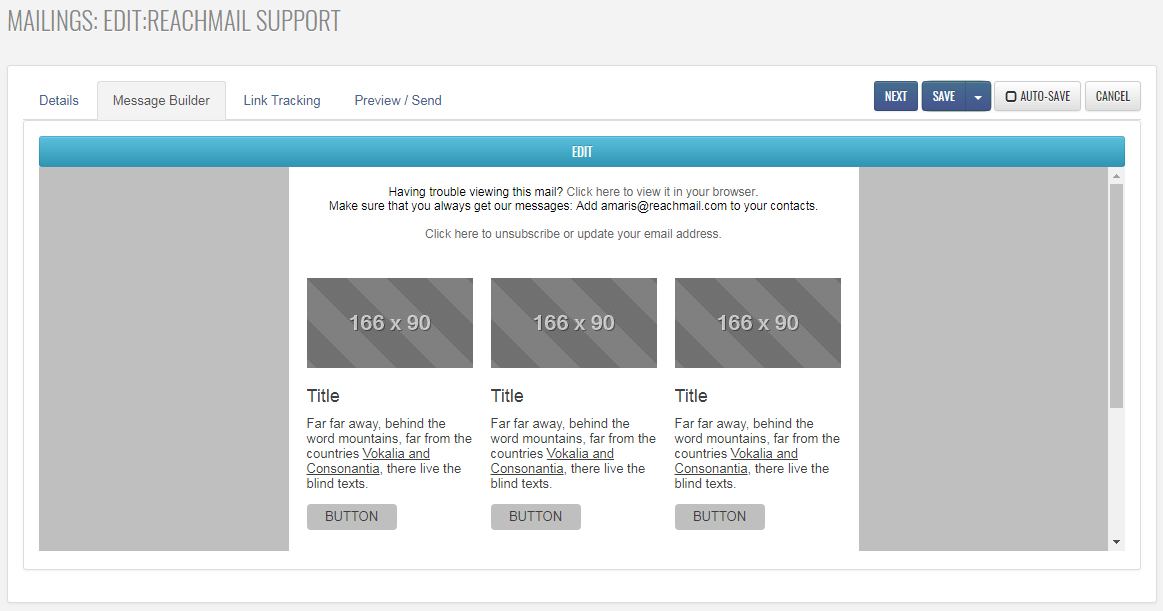
Clicking on the Edit button will allow you to open the message builder and start creating your mailing. A new window will pop up and you'll be able to see options available to you within the message builder. On the left-hand side, you'll see the blocks, content, and style tab. By default, this will be displaying blocks that are available for you to add or drag and drop into the Message Builder interface. The content tab allows you to modify the information present in the select tab. With the style tab, you'll be able to provide specific styling options for the font, background, and links.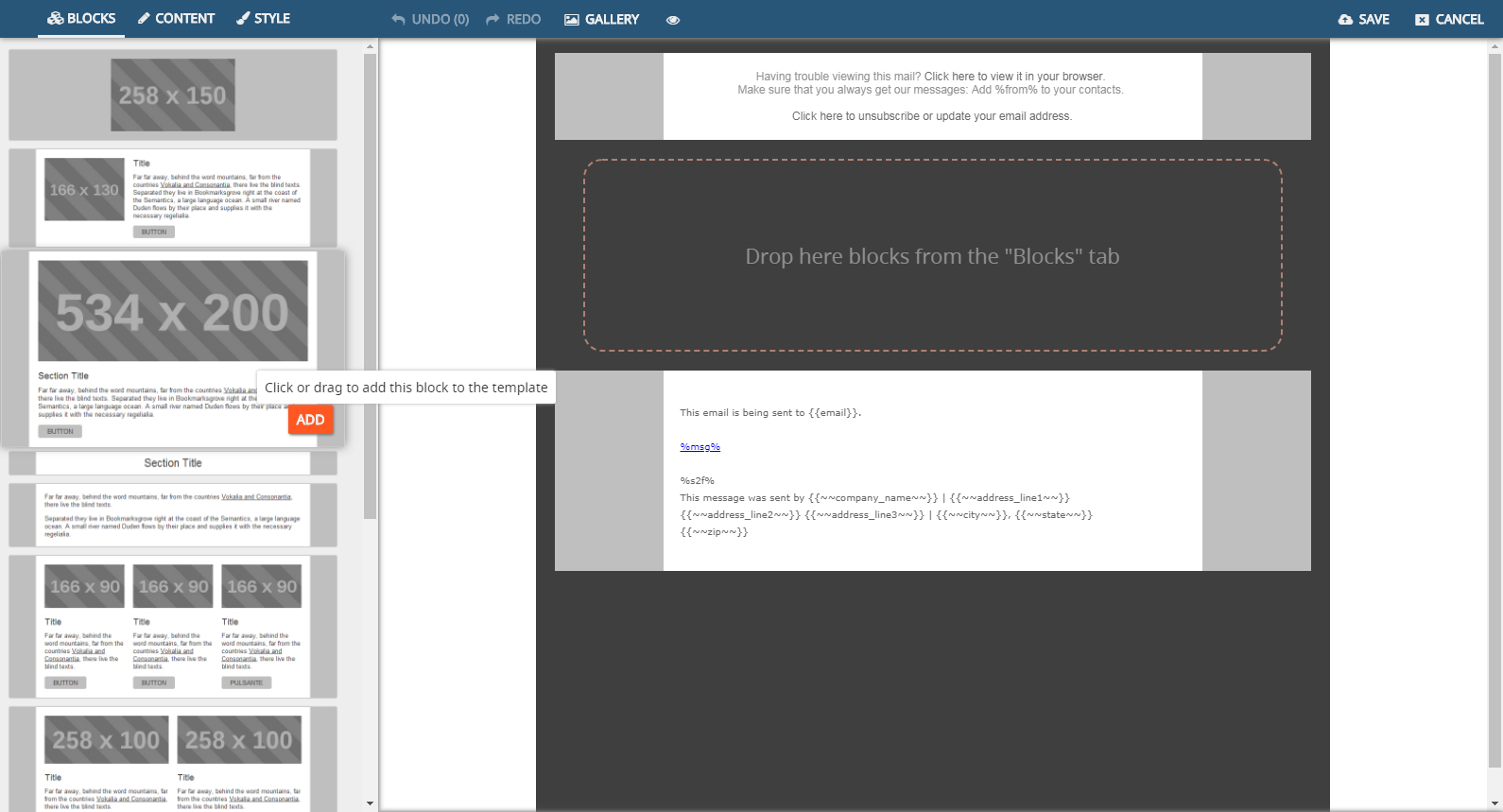
With this information in mind, you can click or drag to add blocks to your template and style them in the ways you think are best. This allows every message you build to be responsive on all your devices and makes it easy to build a great-looking message every time. Below is an example of how fast and easy it is to create a mailing using the Message Builder.