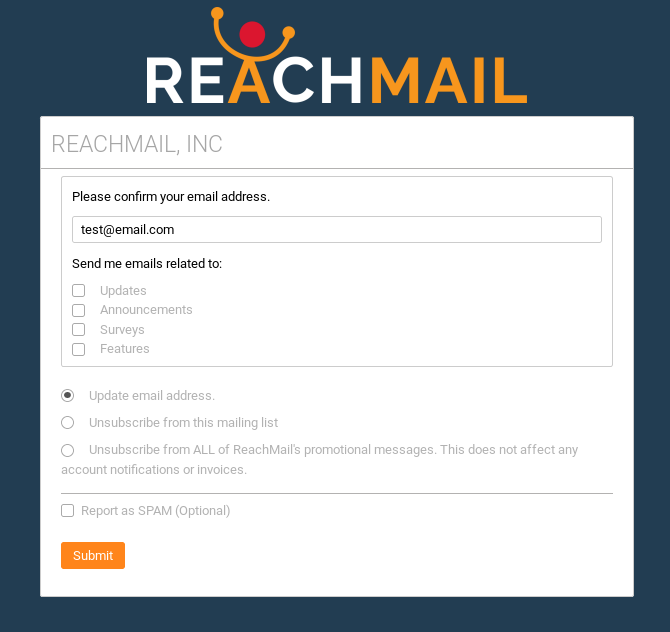Loading the support system

Preference Centers can be created in your account from Lists Tab > Preference Centers.
To link a created Preference Center to a list, go to your Lists Tab > Preference Centers. From here you'll want to navigate to the Action column and use the Associate to a List (🔗) icon. This will pop up a new window which will allow you to select a List from your account.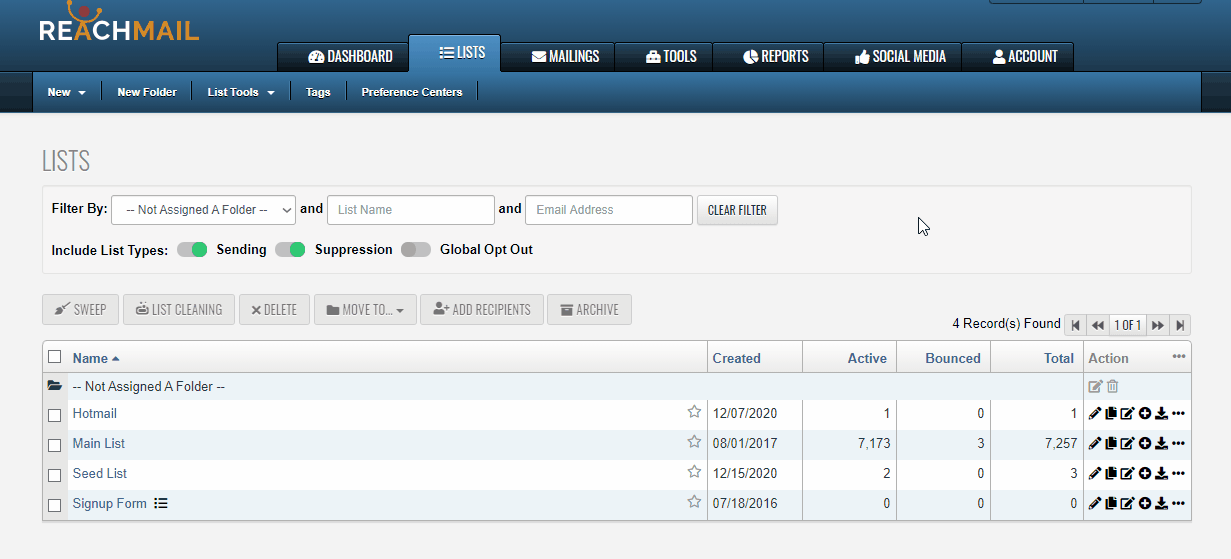
To add a tag to an existing email record in a list, first go to your Lists Tab > Tags option. From here you'll need to select the Tag Email button. A new window will pop up, enter the Email you want to tag, and then select the tag you want to associate with that address. Additionally, you can use the + button next to the Tag drop down to create a new tag.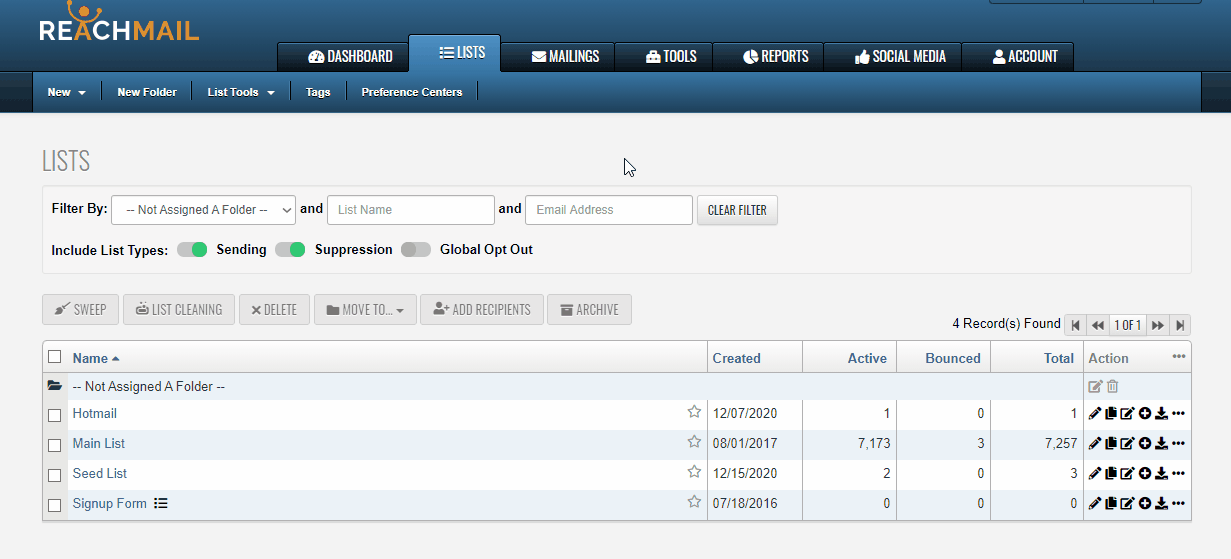
Preference Centers allow your recipients to manage their preferences. Each preference option shown below refers to a Tag. Tags can be to filter Campaigns, Exports, and Auto Messages.
Below is an example of what a preference center might look like.